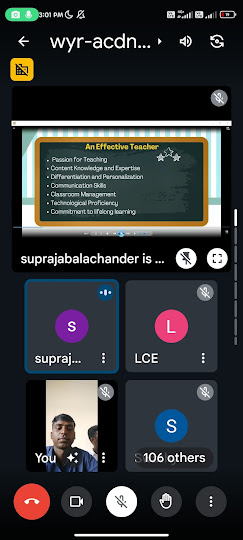EPC3-Ex.No.1-how to use/operate computer and Internet
How to use computer Computer: 1. Power On/Off: • Press the power button to turn on the computer. • To shut down, click on the Start menu, then select "Shut Down." 2. Login: • Enter your username and password. 3. Desktop: • Icons on the desktop represent programs/files. Double-click to open them. 4. Start Menu: • Click on the Start menu to access programs, settings, and files. 5. Internet Browser: • Double-click on the browser icon (e.g., Chrome, Firefox) to open. 6. Using Applications: • Open applications by double-clicking on their icons or through the Start menu. 7. File Management: • Save and organize files in folders on the desktop or in the File Explorer.